2020. 6. 14. 22:19ㆍOS & Server/Windows
지난 5월 28일 2020.05.28에 Windows 10 20H1 업데이트가 진행되면서
WSL(Windows Sub system for Linux) 2가 업데이트되었습니다.
WSL2는 Windows 내에서 리눅스를 사용할 수 있게 해주는 기술로 기존 WSL1과 달리 Hyper-V에 사용하려 하던 경량 VM을 사용한다고 합니다.
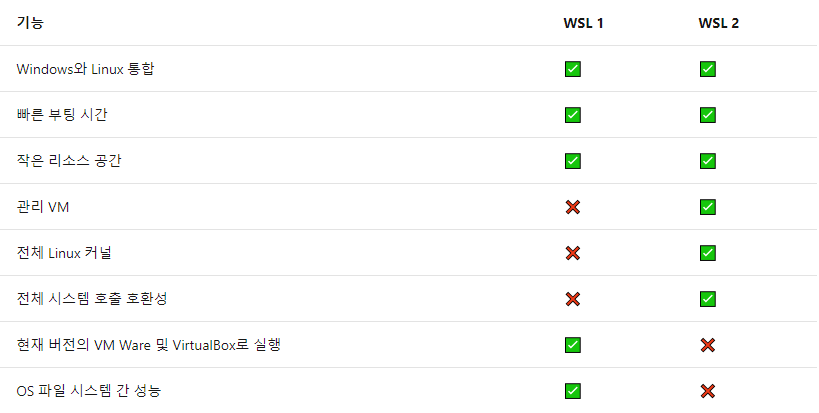
2020.06.14 현재 기준 WSL2는 Windows 10, 버전 2004, 빌드 19041 이상에서만 사용할 수 있습니다.
window + R을 눌러 실행창에 winver를 입력하시면 확인하실 수 있습니다.
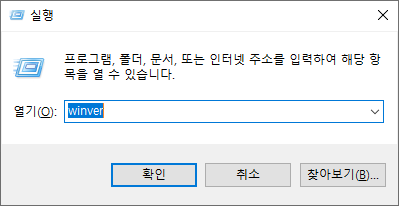
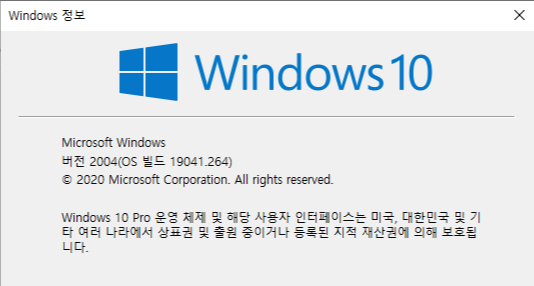
WSL설치
관리자 권한으로 Powershell을 열고 다음 명령을 입력합니다. Window + x + a
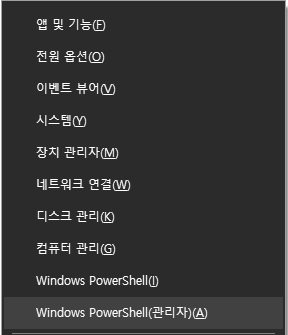
# PowerShell
dism.exe /online /enable-feature /featurename:Microsoft-Windows-Subsystem-Linux /all /norestart
dism.exe /online /enable-feature /featurename:VirtualMachinePlatform /all /norestart
Window Microsoft store를 열고 설치하고자 하는 Linux 배포판을 설치합니다.
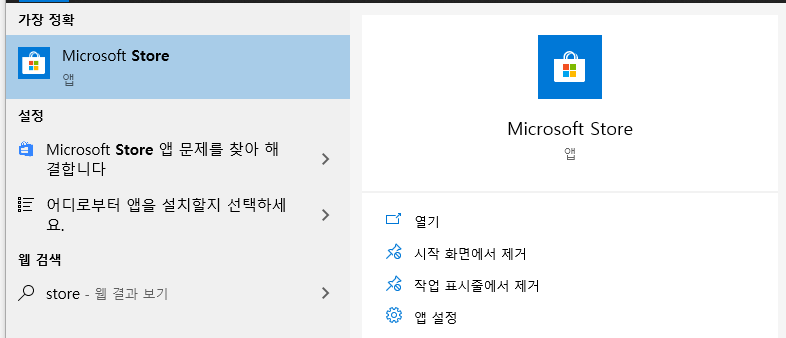
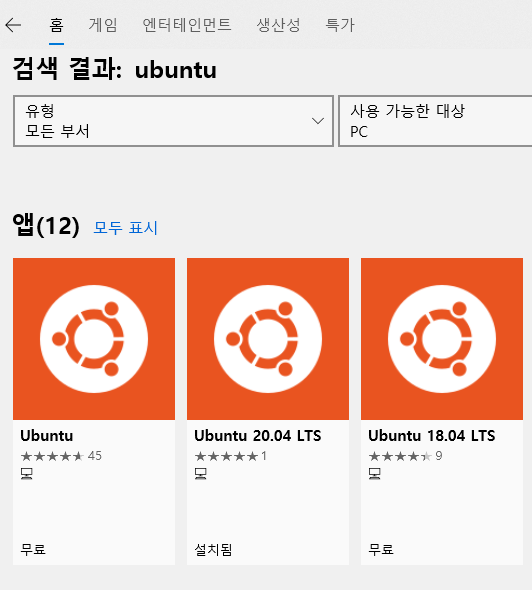
저는 ubuntu 20.04 LTS로 설치했습니다.
이외에도 kali linux, debian, centos 등도 존재합니다만, 아무래도 개인 OS와 서버로 많이 사용하는 ubuntu가...
저는 14.04부터 사용해와서 익숙하군요
설치 후 ubuntu를 실행시켜주시면
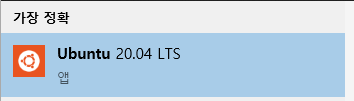
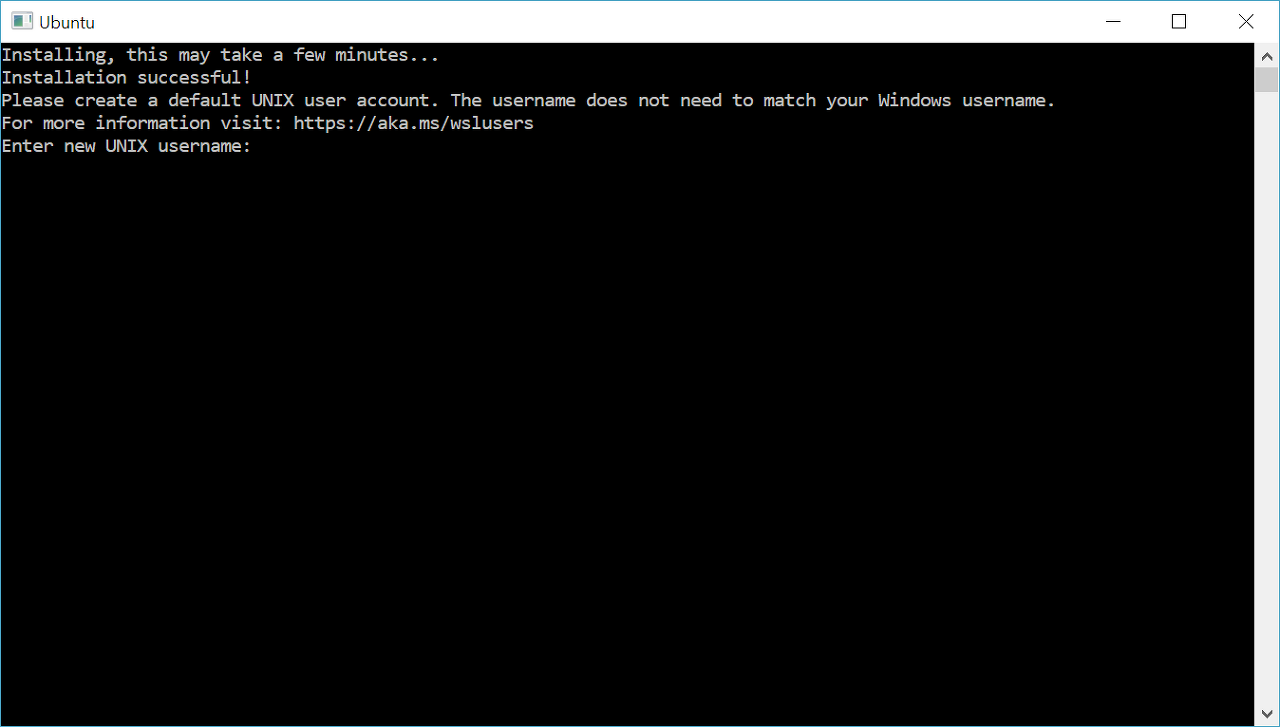
초기 설치와 설정을 진행하는데, 우분투에서 사용할 계정명과 비밀번호를 입력해주시면 우분투 설정은 끝이 납니다.
하지만 이 설정이 끝나면 이 우분투를 WSL2로 설정을 진행해주어야 합니다.
다시 PowerShell 창에서 'wsl -l'을 입력하면

저는 미리 설정을 해놔서 (기본값)이 붙어있습니다.
# Powershell
wsl -l
wsl --set-version Ubuntu-20.04 2
wsl --set-default-version 2wsl --set-default-version 2를 설정하면 기본 아키텍처가 wsl 2로 설정되고
--set-version <distribution name> <버전>을 입력하면 해당 OS만 해당 버전으로 지정이 가능합니다.
이렇게 WSL2 설정은 끝이 납니다.
Docker for WSL2
https://docs.docker.com/docker-for-windows/wsl/
Docker Desktop WSL 2 backend
Windows Subsystem for Linux (WSL) 2 introduces a significant architectural change as it is a full Linux kernel built by Microsoft, allowing Linux containers to run natively without emulation. With...
docs.docker.com
위 주소로 들어가면 Download 링크가 존재합니다. 현재는 Docker Desktop Stable 2.3.0.2 버전입니다.
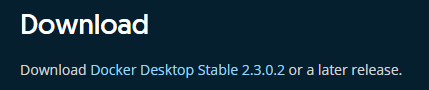
설치는 정말 쉬워서... 언급하지 않겠습니다.
설치가 완료되면 우측 하단 트레이에 고래를 볼 수 있습니다.

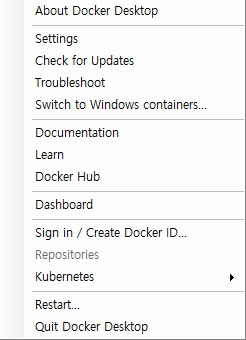
해당 트레이에서 Settings를 들어가서 WSL2 설정을 진행해야 합니다.
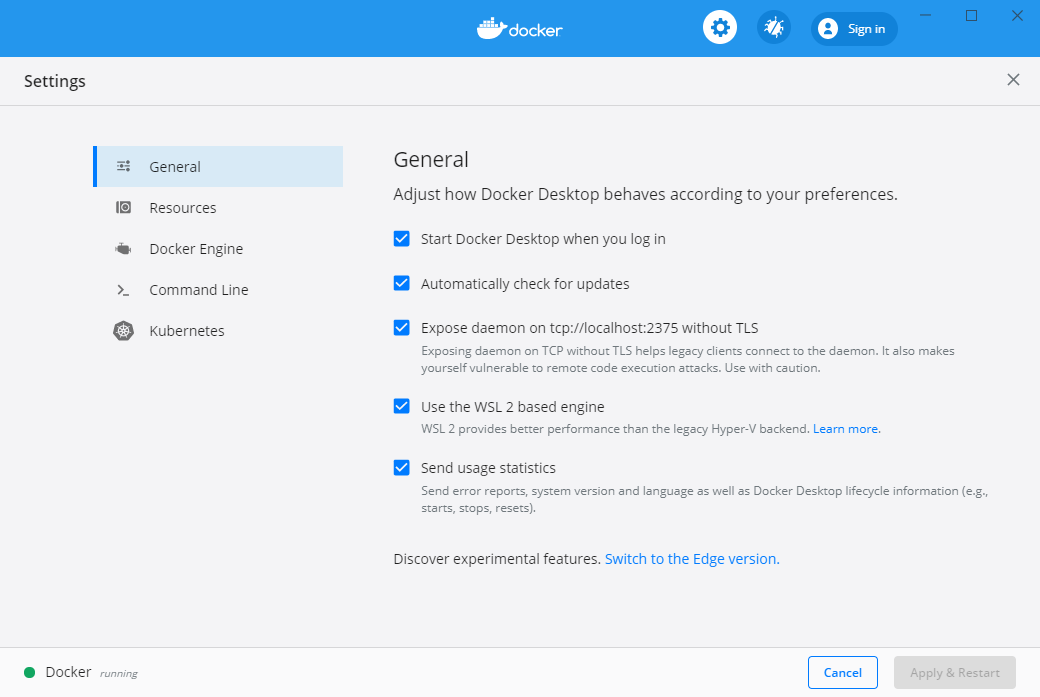
Use the WSL2 based engine을 체크하고 Apply & Restart를 클릭합니다.
Expose daemon on tcp://localhost:2375 without TLS는 도커 데몬을 원격으로 붙어서 작업할 때 사용하는 것이니 본인에 맞게 사용하시는 게 좋습니다. 제가 대충 개발용으로 써봤는데, 개발을 하실 거면 좋은 초이스입니다.
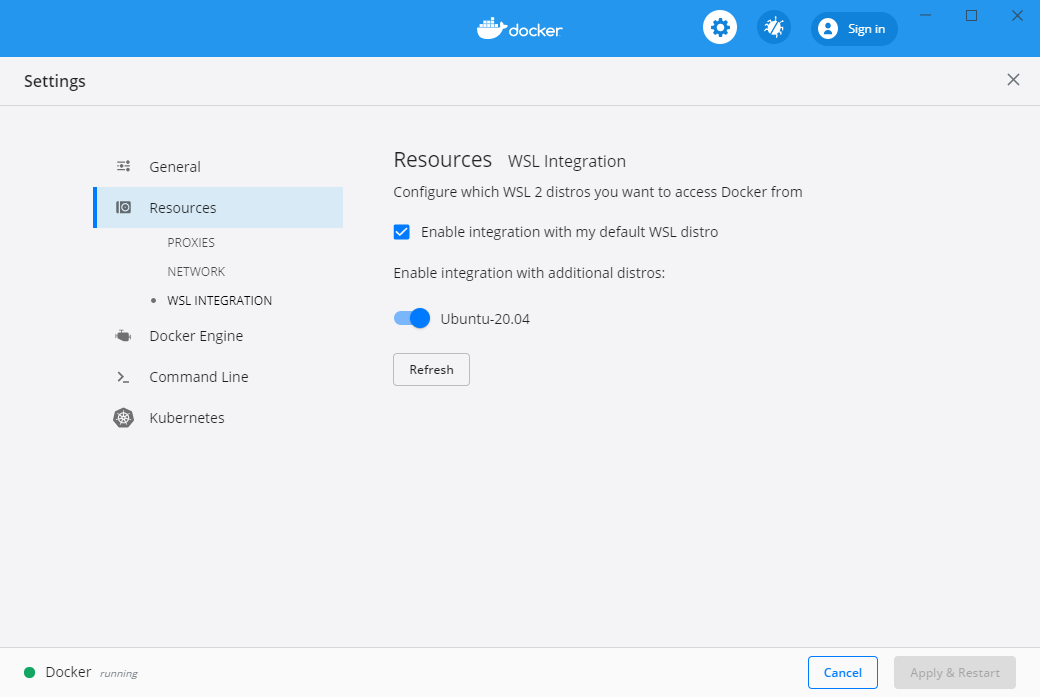
Resources - WSL INTEGRATION 메뉴를 들어오시면
Enable Integration with my default WSL distro에 체크를 하고
docker를 활성화하고자 하는 OS 토글을 활성화시켜주고 Apply & Restart를 클릭합니다.
이로써 docker 설정은 끝이 납니다.
powershell이든 terminal이든 wsl을 입력하면 Ubuntu로 attach가 됩니다.
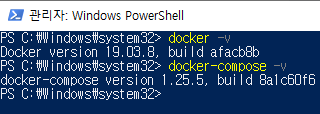
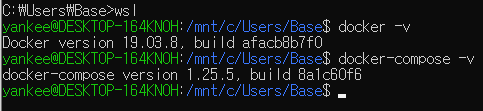
터미널이 ㅉ따 같으니깐 일렉트론으로 개발된 터미널로 바꿔보겠습니다.
https://gmyankee.tistory.com/306
[참조]
MS: https://docs.microsoft.com/ko-kr/windows/wsl/install-win10
Windows 10에 WSL(Linux용 Windows 하위 시스템) 설치
Linux용 Windows 하위 시스템을 Windows 10에 설치하는 방법에 대한 지침입니다.
docs.microsoft.com
Docker: https://docs.docker.com/docker-for-windows/wsl/
Docker Desktop WSL 2 backend
Windows Subsystem for Linux (WSL) 2 introduces a significant architectural change as it is a full Linux kernel built by Microsoft, allowing Linux containers to run natively without emulation. With...
docs.docker.com
'OS & Server > Windows' 카테고리의 다른 글
| WSL2를 사용해본 장단점 후기 (0) | 2020.06.16 |
|---|---|
| Windows 터미널 Hyper.is 적용 하기 (0) | 2020.06.15 |
| Windows Powershell Choco 설치하기 (0) | 2020.02.23 |
| 윈도우 자동 로그인 하는 방법? / 컴퓨터 비밀번호 없이 / 설정 방법 (0) | 2018.04.15 |
| Window 빠른시작 켜기 자동으로 끄기! (0) | 2018.02.04 |